A simple keylogger for Windows, Linux and Mac. Website - Keylogger wiki. Help support the project: Welcome to the simple keylogger repo! A keylogger is a program that records your keystrokes, and this program saves them in a log file on your local computer. Before you go, check out these stories! Start Writing Help; About; Start Writing; Sponsor: Brand-as-Author; Sitewide Billboard.
- How To Get A Keylogger
- How To Make A Keylogger Usb
- How To Make A Keylogger For Mac Pro
- How To Make A Keylogger For Mac
Do you want to install a Keylogger for Mac remotely? There is no remote keystroke logger but you can still install a Keylogger on your Mac computer remotely by doing some tricks. Here are most frequently used ways to install a Mac Keylogger in a remote location.
Install Keylogger for Mac Through Remote Login
If the Remote Login on target Mac is enabled for you and you know the access address, this way could be very easy from another Mac. To do this, you need to open the VNC by hitting “Command” and “K” together on the keyboard and then enter the address listed in the Mac that you would like to install the remote Keylogger for Mac on and click Connect. When you establish the connection to the target Mac, you can drag and drop the application to the desktop and install it. You will need to configure the application to send the logs to an email address and you will probably want to put it in stealth mode so that the computer’s user will not find it.
Before you go, check out these stories! Start Writing Help; About; Start Writing; Sponsor: Brand-as-Author; Sitewide Billboard. Best Keylogger for Mac. Now you have understood the way of installing a keylogger for Mac remotely. Then you need to choose a Mac keylogger which works the best for you. I would recommend Easemon Keylogger for Mac to you. It’s the most secure and professional Keylogger for Mac which logs all the activities on the target Mac computer.
Install A Keylogger for Mac Remotely with Remote Desktop
This is only possible if at some point you have authorized access to the Mac that you want to monitor. If you do, then you can install software from GoToMyPC.com or TeamViewer.com that will allow you to control the Mac via remote through any computer connected to the Internet. Once you’ve installed it, you can log on to the remote Mac by offering the ID and Password from the remote desktop software on target Mac. You will be able to control the target Mac as if you were sitting in front of it. This way, you can install a remote Mac Keylogger directly to it even if you are thousands of miles away.
Best Keylogger for Mac
Now you have understood the way of installing a keylogger for Mac remotely. Then you need to choose a Mac keylogger which works the best for you. I would recommend Easemon Keylogger for Mac to you. It’s the most secure and professional Keylogger for Mac which logs all the activities on the target Mac computer. Parts of its features are listed below.
Correlate application logs with captured screenshots
A good keylogger for Mac can be used to monitor your children or employees’ Mac activities and help you keep everything under control. You can click on the button below to sign up for a trial version of Easemon and experience its features.
In these ways, you can install a Mac Keylogger remotely. However, there is an essential precondition – you should have the authority to the target Mac. The installation of the Mac Keylogger will be done manually since a keylogger could not execute itself on a Mac.
- How to register the license
- Logs delivery
The program must be installed on the computer that you want to monitor.
1. How to download and install Spyrix Keylogger for Mac
1) Go to the Spyrix Keylogger for Mac and click the green “Download” button to download the installation file.
2) Go to the Finder->Downloads and find the file there. The name of the file is sk_mac.mpkg.zip.
3) Double-click the downloaded file to unzip it and get the installer. The name of the installer is Spyrix Keylogger for Mac 10.4.mpkg where 10.4 is the number of the current version of the program.
How To Get A Keylogger
4) Right-click the installer and select “Open” in the menu.
Important Note: if you try to open the installer by double-clicking it, you might get the error: “Spyrix Keylogger for Mac” can’t be opened because it is from an unidentified developer”. If you get the error, open the file as explained above.
5) Click “Open” when prompted by the system.
6) Read the Disclaimer and click “Continue” to confirm your understanding.
7) Click “Install”

8) Enter your admin password when prompted by the system. The admin password is required for the installation.
9) When the installation is finished, you will see this window:
You can now delete the installer from Downloads.
10) Next, you will see the “About” screen. To start a 5-day trial, click “Start Free Trial”. If you have already bought the program, click “Registration” and enter your license code there.
11) Now you will see the Wizard that will help you set up the program.
- In “Unhide options”, you can change the default hotkeys to open the program, if necessary.
- In “Password”, you can set the password to open the program if necessary. If you leave the field empty or re-enter the password incorrectly, the program will open without the password.
- In “Media”*, you can set preferences for screenshots, live webcam and live viewing of the screen.
- In “Monitoring control”*, you can enable or disable monitoring of visited websites, programs activity, clipboard and keystrokes tracking.
- If you are on trial or have a license with online monitoring, you can activate your account in “Web connection settings”. Enter the email associated with your Spyrix account. If you don’t have an account yet, the program will create it automatically. You can also activate your account later in the settings of the program.
*Important note: The program will require additional access privileges for monitoring. You can see how to grant them in “How to enable monitoring”.
12) Click “Done” to exit the Wizard. The program will start in a few seconds. To open it, press the hotkeys.
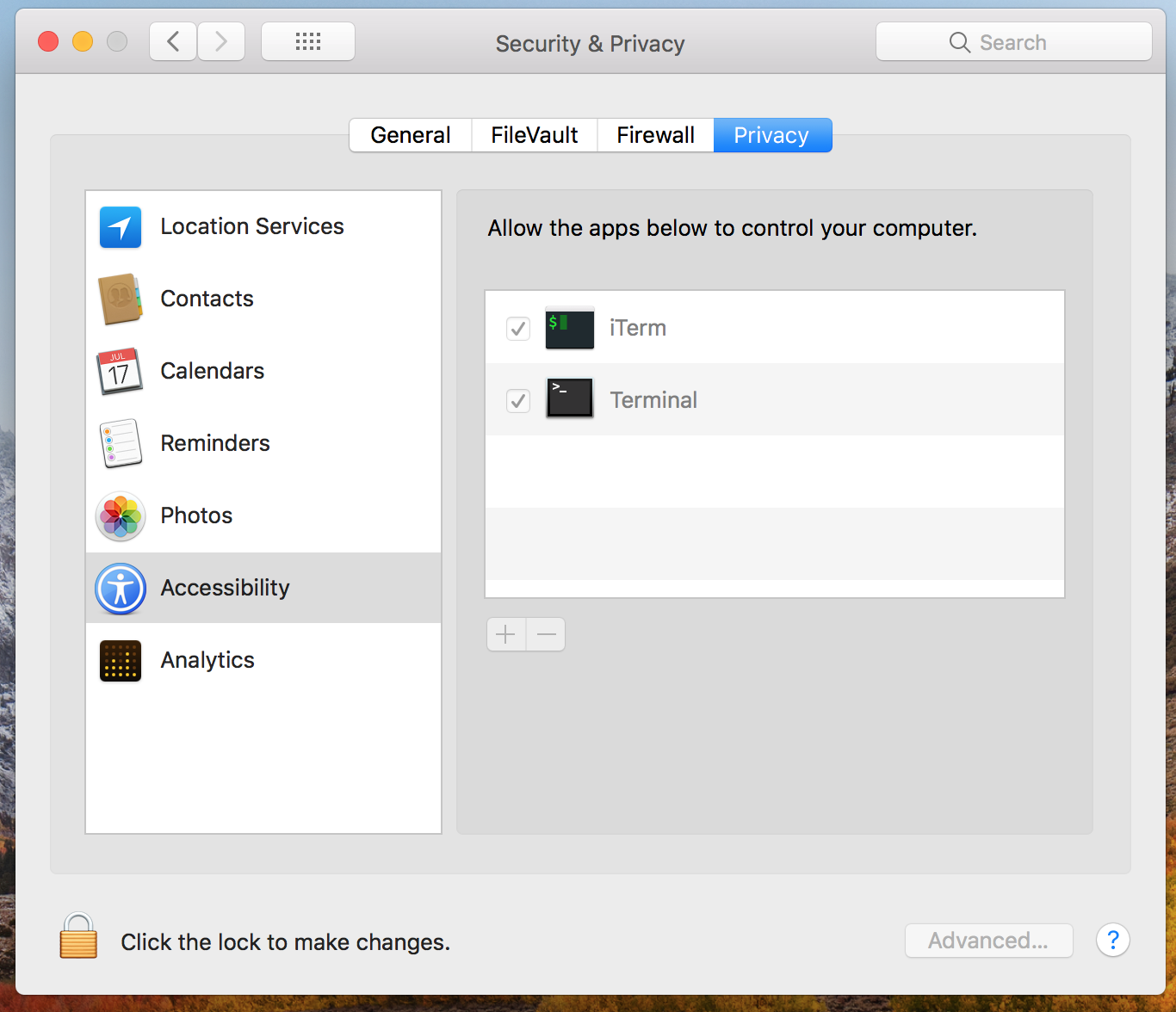
2. How to enable monitoring*
The program requires additional rights for monitoring on the computer. To give the program these rights follow these steps:
1) Open “System Preferences” and go to “Security and privacy”.
2) Accessibility is required for tracking keystrokes, screenshots and user statistics. Go to Accessibility > click on the lock to make changes.
3) Enter your admin password
4) Add “skm” to the list of apps that are allowed to control the computer.
5) Click on the lock again to save changes and close the window.
6) Access to camera and microphone is required for live webcam, video and sound recording. Go to “Camera” and “Microphone” and allow “skm” as you did in “Accessibility”.
7) Access to geolocation is required for tracking the location of the computer. Go to “Geolocation” and allow “skm” as you did in “Accessibility”.
8) The following access privileges are required if your Mac OS v.10.14 and above/: “Screen Capture” is required for screenshots and live viewing of the screen. Go to “Screen Capture” and allow “skm” there as you did in “Accessibility”.
Access to “Automation” is required for tracking Internet activity. Go to “Automation” and allow “skm” there as you did in “Accessibility”.
3. How to register the license
3.1 How to register the license in the program
1) If you did not register the license in setup Wizard, you can do it later in the program. To register your license, click on the “About” button in the program.
2) Click “Registration”.
3) Copy/paste the license code that you received after the purchase in the appropriate fields and click “Registration”.
For example:
License Type: SKM00AAAAA
Activation Code: AAAAAA-BBBBBB-CCCCCC-DDDDDD-EEEEEE-FFFFFF
4) If you did everything correctly, you will see this message and the program will be automatically restarted.
How To Make A Keylogger Usb
5) After the restart, the program will stay hidden. To open the program, press Option+Cmd+S.
3.2 How to register the license on the online dashboard

For Spyrix Keylogger for Mac (+Online Monitoring) and Spyrix Employee Monitoring for Mac only.
1) Enter your online dashboard, click your email in the top right corner of the screen and select 'Account' in the drop-down menu.
2) Enter your license type and license code and click 'Register'.
4. Hot Keys to switch the program from the hidden mode
Default hotkeys to open the program are Option+Cmd+S. To change the hotkeys, go to Settings > Invisibility&Password > Unhide options. In this case, do not forget your custom setting.
5. Logs delivery
5.1 Web log delivery
1) If you did not set up web log delivery in the setup Wizard, you can do it later in the settings of the program. To set up Web log delivery, you need to register a Spyrix account here: https://dashboard.spyrix.com/#/login. You should type in your email, password, your name and phone number and click “Register”.
After that, you will receive a confirmation email. Click the link in the email to confirm your registration.
2) Open the program on the target computer and go to Settings > Web Delivery. Enter the email associated with your Spyrix account on the tab 'Web Delivery'.
3) If you did everything correctly, you will see this message:
4) Test log delivery with “Try to send log” button. Then you can close the settings.
5) In a few moments, you will see the first data in your account here: https://dashboard.spyrix.com/#/login. Do not forget to refresh the page.
5.2 Email log delivery
You can set up email delivery via Spyrix or your mail service.
How To Make A Keylogger For Mac Pro
1) To set up delivery via Spyrix, go to Settings > Web Delivery > “Delivery by Email” tab, enter your email in the field and click “Apply”. Please note, that Spyrix does not guarantee 100% delivery for this type of setting.
2) To set up delivery via your mail service, go to the tab “User Settings” and fill in the fields:
- Your “User Name (Email)” is your email address;
- SMTP Server and SMTP/Port can always be found in your email provider support or knowledge base;
- User name – on most email services, it is usually your full email address (but some services use the email without the part that comes after @);
- Password is your email password.
Click “Apply”.
3) If you did everything correctly, you will see this message:
4) Check your mailbox for the emails (check Spam folder as well).
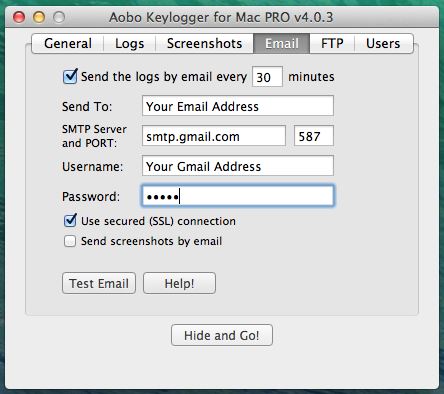
5.3 Email log delivery for Gmail users
Due to default Gmail settings, some emailing services (including older versions of Microsoft Outlook, Mail App for iPhone and iPad, and Spyrix mailing service, etc.) are no longer allowed to access your Gmail account unless you allow this in your account settings. To add Spyrix to allowed apps, you should do the following:
1) Open google.com and go to your account settings.
2) Click “Manage your data&personalization” in Privacy&Personalization.
3) Go to “Security” and scroll down to “Less secure app access”. Click “Turn on access”.
How To Make A Keylogger For Mac
4) Click the slider button “Allow less secure apps”.
